Authorising a Batch
Heritage Online Help Centre
How to authorise a batch instructions
Accessible under the Business menu via Review Batches.
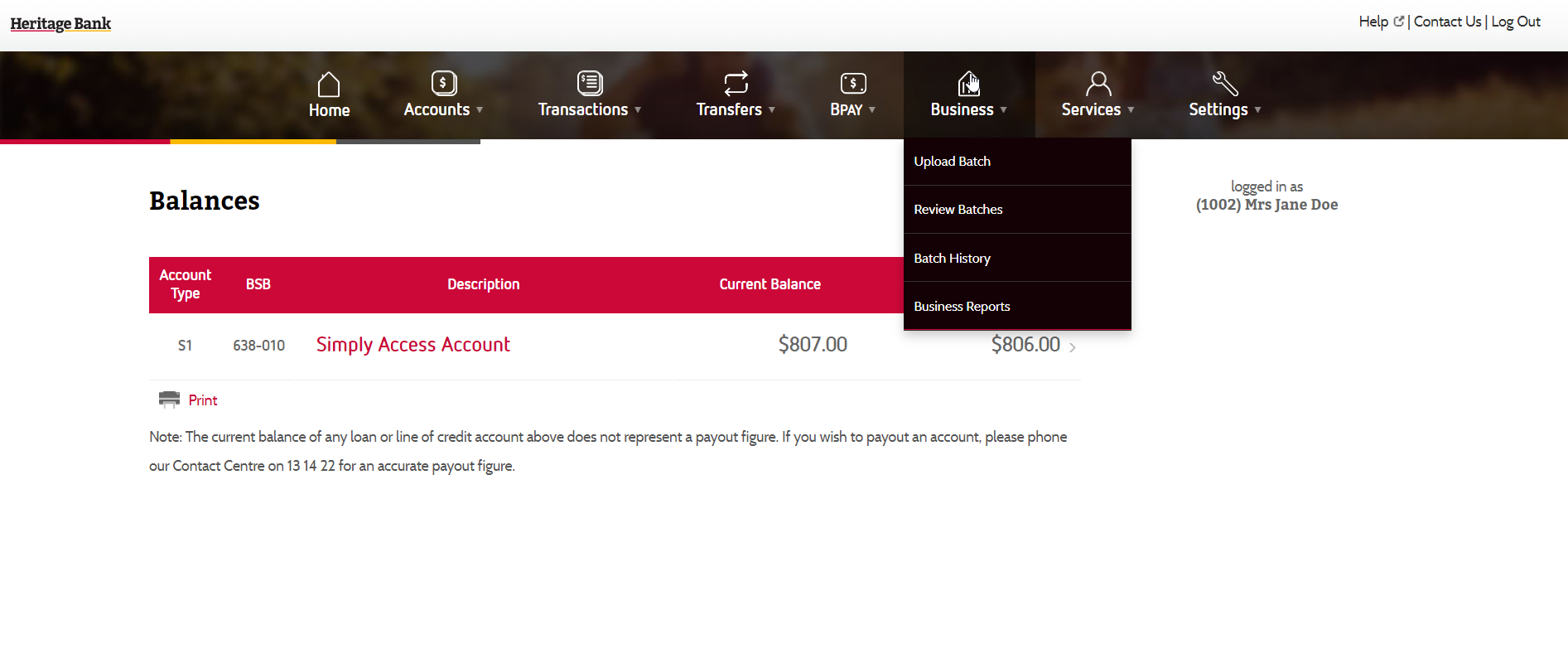
To authorise/ sign a batch click on the View/Sign/Delete button and select Sign Batch.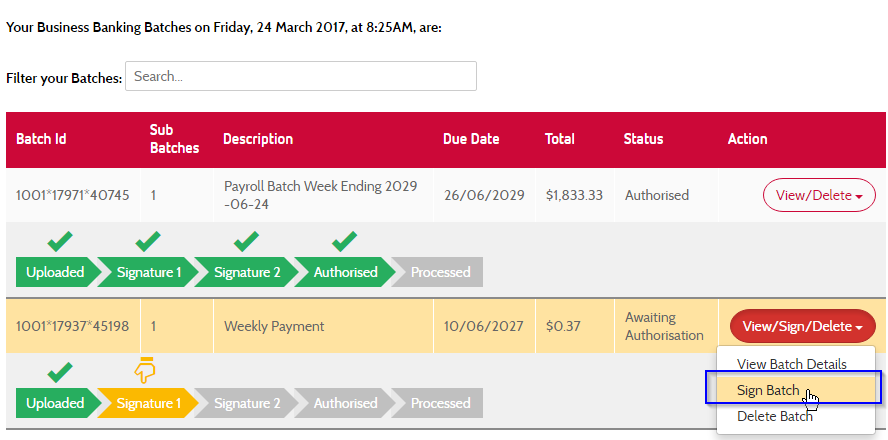
You will then be prompted to select your token and enter in the value from the token to authorise the batch.
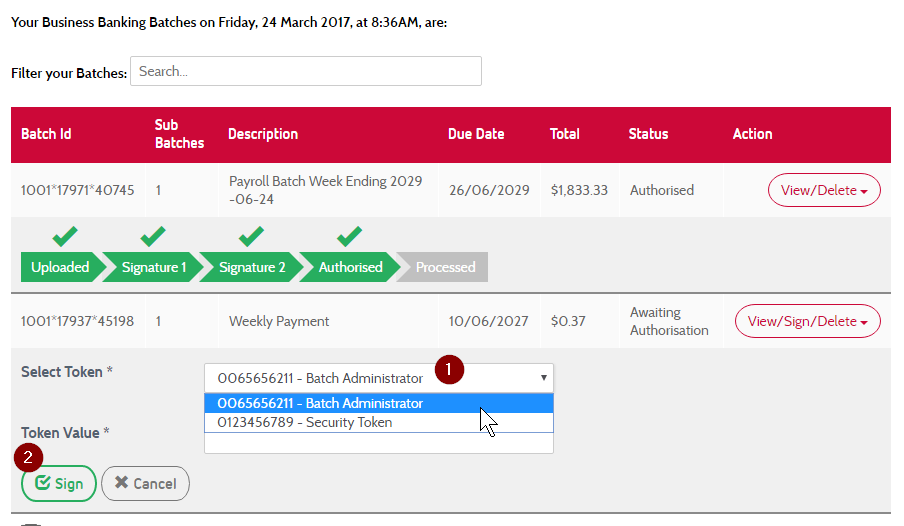
A final prompt will appear asking if you are sure you wish to authorise this batch.
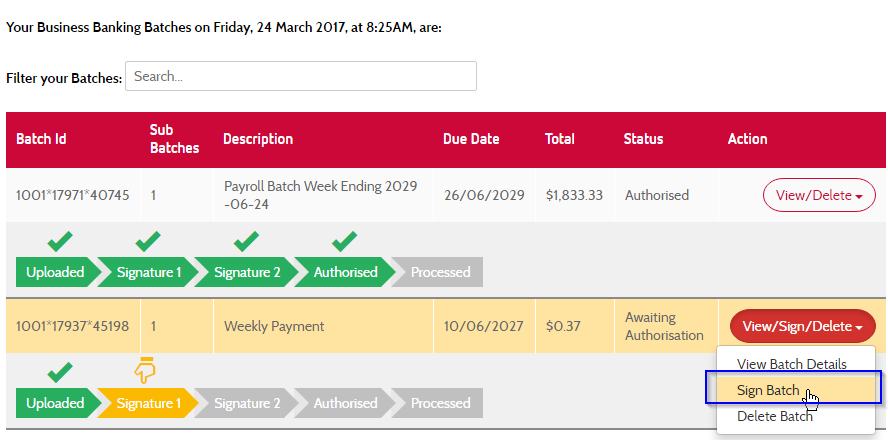
Depending on the number of authorisations required (set up when you applied to receive a token for batch uploading) on your membership to have a batch processed you may still have to authorise the batch a number of times, by separate authorised tokenholders, before it will be ready for processing.
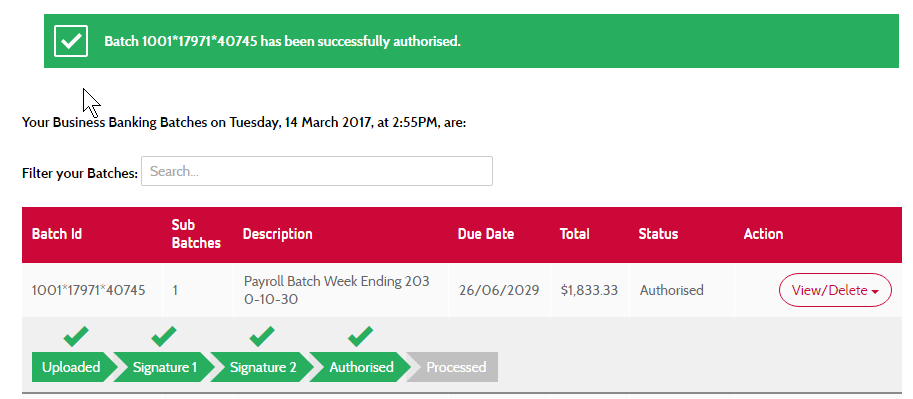
A complete range of how to's and step-by-step guides to help you with your internet banking at Heritage.
Our Contact Centre is here to help you with internet banking, account troubleshooting, card management and lots more.
Call our internet banking support line on 1300 722 767 or tap here for live assistance.

