Manage scheduled transfers
Heritage Online Help Centre
If you'd like to manage your scheduled transfers, log in to Heritage Online to get started.
Go to the Transfers menu and select Manage Scheduled Transfers
You will see a list of your scheduled transfers that you have set up in Heritage Online.
Note: This will not show your Direct Debits, which are payments you've set up with other companies who deduct money from your account.
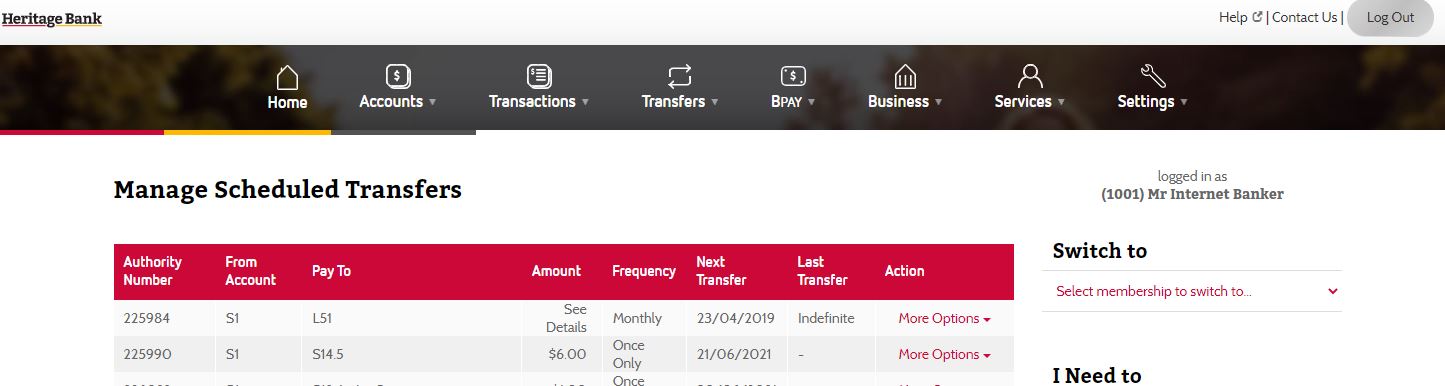
Modify a scheduled transfer
You can modify the following details by clicking More Options > Edit:
- Amount
- Next Transfer Date
- Frequency
- End of Transfer/Last Transfer Date
Adjust any of the above fields and then select Submit to proceed to the confirmation page. Review the changes and select Confirm if the changes are correct.
Delete a scheduled transfer
To delete a scheduled transfer go to More Options > Delete
Confirm that you'd like to delete the selected payment and select Yes
Note: If you close your access to internet banking, any scheduled payments that you have set up within Heritage Online will also be removed.
Set up a new scheduled transfer
To learn how to set up a new scheduled transfer, visit our Transfer Money help guide.
A complete range of how to's and step-by-step guides to help you with your internet banking at Heritage.
Our Contact Centre is here to help you with internet banking, account troubleshooting, card management and lots more.
Call our internet banking support line on 1300 722 767 or tap here for live assistance.